FireSport Classifieds: Canon 24-105mm F4L Coffee Mug Cup $50
Just notice a Fun toy, AUD50 buy a AUD1500 alikes lens cup. it is fun isn't it?
Sunday 23 May 2010
Friday 14 May 2010
Review: Aerocool Cool Panel III card reader
Introduction
Today we have the opportunity to review the third series of AeroCool CoolPanel card readers; the CoolPanel 3. With a sleek black design and color LCD display it is sure to make most any case out there. This multi-function panel gives its user the ability to view sound levels, three selected temperatures and view three fan speeds. In addition to these great features the panel offers two USB ports, an eSATA port, HD audio jacks and a 56-in-1 card reader. Read on further to see what else is inside.Features
- Multi-functional panel- Include 2 x USB ports, 1 x e-SATA port, 56 in 1 card reader, Audio and Mic
- Color LCD fan controller which detects and controls 3 sets of fan speeds and temperatures
- Automatic fan control only
- Manual setting for alarm temperature
- Switch b/w Celsius and Fahrenheit
- Alarm temperature warning
Specifications
Dimension: 148.6 (W) x 42.8 (H) x 65 (D) mmLCD viewable area: 65 (W) x 15 (H) mm
Ports: USB 2.0 x 2, e-SATA x 1, 56 in 1 card reader, Mic & Headphone
Connectors: 3-pin 3 wires fan required
56 in 1 card reader
CF Slot:CF-Type I, CF-Type II, CF-Ultra II, HS CF,
Micro Drive, CF-Pro, CF-Pro II, CF-Extreme, CF-Extreme III,
CF-PSP II, CF-Super, CF-Ultra X
MS Slot:
MS, MS-Magic Gate, MS-PRO Magic Gate,
HS-MS-PRO Magic Gate, MS-DUO, MS-DUO Magic Gate,
MS-PRO Duo, HS-MS-PRO Duo, MS-PRO Duo-PSP,
MS-PRO Duo-Gaming
SD Slot:
SD, SDC, SD-Pro, SD-Pleomax, SD-Pro C,
SD-Ultra, SD-Ultra II, SD-Ultra II Plus, SD-Extreme III,
SD-Ultra X, SD-Turbo, SD-Super, SD-Max, Mini SD,
Mini SD-Pro, Mini SD-Pleomax.MMC, MMC-Pleomax,
MMC Pro, HS-MMC, MMC Plus, MMC-Plus Turbo, RS MMC,
RS MMC-Pleomax, RS MMC-Speed,RS MMC-Max,
MMC Mobile, MMC Mobile-ProC, MMC Mobile-Pocketnet,
Micro SD, SDHC
SM Slot:
XD READY, XD (M), XD (H), Smart Media
Packaging
The AeroCool CoolPanel 3 comes packaged in quite a small container. The product features cover the front of the box along with an image of the product and the product name. The two smaller sides explain the features in seven different languages while one of the longer sides lists the supported card slots. The back of the box gives a great overview of the parts of the device and even lists the short list of specifications.

Once the flip top lid is opened the manual, driver CD and card reader are shown. All of the necessary cables are found underneath the cardboard insert.


Overview
The AeroCool CoolPanel 3 Internal Card Reader is small yet powerful. With a whopping 56-in-1 card reader, 2 USB ports, an eSATA port and HD audio connections it sure leaves the feature list a plenty. In addition to this standard card reader inputs the CoolPanel 3 offers a color LCD which displays up to three fan speeds and three temperature sensors. This LCD screen does allow you to switch between Celsius and Fahrenheit and even allows you to set a temperature alarm.Starting on the left side of the panel there are the two USB ports stacked on top of each other with the eSATA port below them. In the center of the device we have the color LCD display on top of the 56-in-1 card reader (to see which cards are supported see the specifications). On the right side of the panel are two buttons which adjust temperature alarms and can switch between C and F. Below these are the HD microphone and headset inputs.


A side view shows the small size of the device. The plastic siding is just long enough to attach up to four screws, included, to the case. A back view shows us that two sets of cables are already connected to the device; these would be the temperature sensors and fan attachments.


Since there are two USB slots on the panel they have their own dedicated USB cable and the card reader has its own separate single 4-pin connection which be found closer to the middle of the device. I think they would have been better off with a single USB cable that would support the USB slot and the card readers rather than giving the extra cable to attach to the motherboard. The last available connection for this device is the HD/AC97 audio connector found on the left side.


Installation and Usage
Installation is fairly easy for the device, but if you have any problems don't try resorting to the Manual because it's utterly useless. It's easier to install the device, especially if you have other drives near to the panel, if you attach the cables prior to installing it. Once you've got the cables attached just slide it into an empty bay on your case and attach it either via the four screws included with the CoolPanel 3 or your cases screwless attachment. Then attach your fan connectors and wire your temperature sensors to their desired locations.
The cables are labeled so it makes wiring the cables easier and makes it easier to understand once your case is closed.

The usage is pretty self explanatory. The LCD display shows the three fans, with labels, and their fan speeds. If a fan isn't connected or it isn't running the display will show four zeros as the speed. The three temperature sensors are displayed in full degrees and can be switched by pressing down both of the buttons at the same time.

A nice little addition to this LCD display is the audio sensor which can let you know simply how loud your PC is or you can check out the sound levels of your PC whenever you're playing games or music.
In the dark it's easy to spot light bleeding from the LCD panel through the CF slot. While I don't find it a big deal someone else might.
When attaching cards beware that they don't go in completely into the panel, so it probably wouldn't be a good idea to use this panel for Vistas' ReadyBoost or using a card for extended periods of time because you just might brush up against it and break your card.
Testing
In our testing we used two programs: HD Tune 2.55 and SiSoftware's Sandra Lite 2009 SP1. We will be testing both USB and eSATA connection speeds for a 320GB Western Digital Caviar 16MB Cache Hard Drive. Here are the eSATA tests: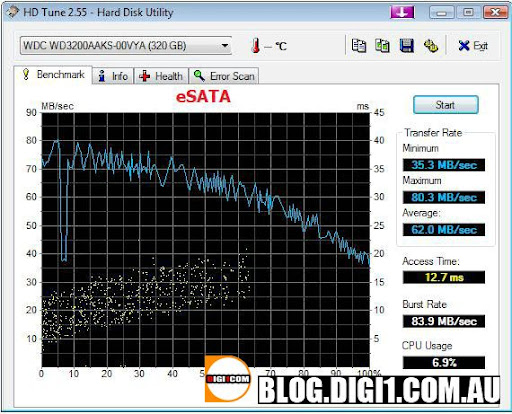
And the USB results:
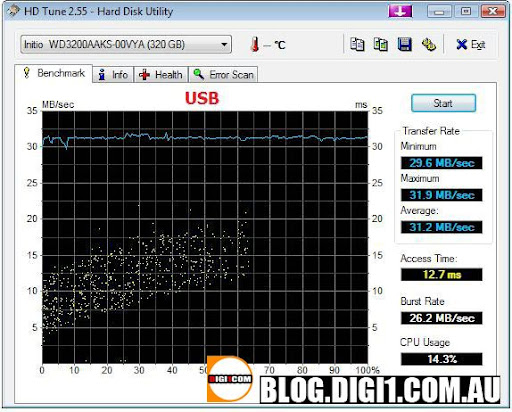
The transfer rates were about the same compared to external drives that we've reviewed. Although the SiSoftware eSATA rates were a little lower than expected the USB results were still about average and even higher than normal with the HD Tune results.
Conclusion
The AeroCool CoolPanel 3 is a great multi-function device. Unlike some other panels the CoolPanel 3 offers not only 1, but 2 USB slots, an eSATA port, 56-in-1 card reader and HD audio jacks. The colored LCD display makes it all the better with the display of temperatures, fan speed and noise level. Although it isn't that in depth it still gives a general idea of what's going on inside of your case without having to turn your monitor on.VALUATION
- Performance 9/10
- Features 9/10
- Price 9/10
- Presentation and design 9/10
Product can be shop in
Tech: A Guide To Basic PC Cooling
A Guide To Basic PC Cooling



 Always make sure to keep your personal computer clean. Cleaning the exterior is not enough. Make sure you know where all the ventilation intake and exhaust openings are, and make sure that these are not obstructed by objects, dust, dirt, foreign matter, or by any of your personal computer’s components. If you own a Desktop PC, it would be a good idea to clean the inside of the personal computer at least twice a year. Accumulated dust and lint can clog heat sinks and fans found inside the personal computer. This will result in a drop in cooling efficiency which can lead to the personal computer’s components overheating and eventually failing. Heat sinks only work if they are kept clean and are in direct contact with moving air to transfer heat from the heat sink fins to the cooler air around it. You can clean them off using a vacuum cleaner, a blower brush, or a can of compressed air. As a rule, you can use the vacuum on the outside of the PC, and compressed air inside - to minimize the chance of accidental damage to your PC.
Always make sure to keep your personal computer clean. Cleaning the exterior is not enough. Make sure you know where all the ventilation intake and exhaust openings are, and make sure that these are not obstructed by objects, dust, dirt, foreign matter, or by any of your personal computer’s components. If you own a Desktop PC, it would be a good idea to clean the inside of the personal computer at least twice a year. Accumulated dust and lint can clog heat sinks and fans found inside the personal computer. This will result in a drop in cooling efficiency which can lead to the personal computer’s components overheating and eventually failing. Heat sinks only work if they are kept clean and are in direct contact with moving air to transfer heat from the heat sink fins to the cooler air around it. You can clean them off using a vacuum cleaner, a blower brush, or a can of compressed air. As a rule, you can use the vacuum on the outside of the PC, and compressed air inside - to minimize the chance of accidental damage to your PC.

Ultra X-Wind CPU Cooling Fan 
A Thermaltake RAM Memory Heat Sink 
Vantec Spectrum PCI Fan Card with a Blue UV LED!
Very Cool Cooling! 
Thermaltake DuOrb Video Card Cooler 
Ultra/ChillTec Thermal Electric CPU Cooler
Superior CPU Cooling! 
Cooler Master Aquagate Liquid Cooling System
A Radiator for your PC! 
An external liquid cooled radiator system

Vantec Lapcool 4 Notebook Cooler w/ 4 Port USB 2.0
One of the greatest dangers to your PC is something we all take for granted - Heat! Your office space may be cool enough for you, but is it for your PC?
Desktop PCs and Notebook PCs generate heat that can be damaging to its components. Not just damaging, but heat can actually reduce the performance of your PC - slowing down processing, and causing intermittent errors that can affect your stored data.

Whether you’ve just bought your Desktop or Notebook, or you’re a long-time owner, here are some tips that will help lengthen the life of your precious personal computer.
Read The Manual!
The manufacturer of your PC understands the issues that can affect your PC. They have gone through the testing to understand how and when your PC can fail. That's why, it's important to review the owner’s manual, and follow the manufacturer’s suggestions on how to use, and maintain your computer. Pay special attention to any discussion of cooling, and the placement of the computer.
The Heat Is On
The truth of the matter is, anything that consumes energy generates heat. The power supply, the processor, the graphics card, the hard drives, and all the other components of the computer that require power for it to function generate heat. The amount of heat depends on the device - for example processors and video cards generate HUGE amounts of heat. You have probably noticed at one time or another, the big finned heat-sinks (cooling devices) on some of the components inside your computer. These are there to help preserve the useful life of these devices.
It is true that all personal computers, whether they are Desktop PCs or Notebook PCs, come with a cooling system. However, the standard cooling system that comes with your PC may not ultimately be adequate for the PC you now have. Plus, to work efficiently in protecting your PC from overheating and possible damage, several things have to be considered.

Air Flow
PCs are generally air cooled. This means they need lots of air flowing inside them to carry the heat out of their chassis. To keep the internal airflow at maximum there are a few things to watch out for in your desktop computer:
- Keep Cables Neat - the cables inside your computer can become a block to proper airflow, so be sure they are organized so that they do not restrict airflow.
- Dust - accumulating dust inside your PC can be deadly. It acts to insulate the devices it covers, keeping heat in, plus dust clogged fans and vents restrict the amount of airflow possible. Keep your PC blown out and dusted regularly.
- Fans - periodically check your PC's fans to make sure they are working effectively. Fans can fail, resulting in significant reductions in airflow - in some systems a single fan failure can be enough to damage your PC.
- Covers On Tight - your PC's chassis was designed for proper internal airflow across the various components. However, if your PC's enclosure is open, this then dramatically changes the cooling dynamic. It can reduce or eliminate cooling of some components altogether, so make sure the case's cover in on tight.
Upgrades
Have you added new hardware to your PC? A new motherboard, video card, or hard drive? Did you upgrade the cooling at the same time? I bet you did not!
This is the perfect time to look at a cooling or power supply upgrade! The typical PC relies heavily on its power supply's fans for cooling. Also, most original equipment power supplies don't have much margin for additional upgrades, so your power supply may be working at or near 100% capacity. Therefore, the answer is to upgrade the power supply with a model that will not only meet your power needs, but also include more robust cooling. A power supply replacement is generally easy to perform, and can extend you PC's life (especially since old
power supplies are generally what kill most PCs).
PC Placement
We previously mentioned airflow inside the PC, but airflow around the outside is just as important. Blocking the exhaust or intakes can reduce the internal airflow substantially.

Set up your personal computer away from other equipment or appliances that generate heat. Keep your personal computer away from direct sunlight, and make sure that your PC is placed in a well-ventilated area. Placing Desktop PCs and their monitors flat against walls or in enclosed areas should be avoided - leave at least 6 inches of space between the back of the PC and the wall.
Desktop PCs have ventilation fans at the rear of the unit, and depending on its design, may even have ventilation fans on its sides, top, or at the front of the unit. Make sure that these ventilation fans are not blocked in anyway as to constrict the airflow that is needed to cool the internal components.
Some people place their Desktop PCs on the floor. While this may save your desk space, having your PC on the floor also makes it more susceptible to dust (and animal hair if you have pets in the house). It is safer to keep your PC off of the floor to minimize foreign matter from entering the computer case. Avoid placing the Desktop PC near drapes as they may end up blocking the ventilation of the computer case as well.
Notebook PCs should not be placed on soft surfaces, such as a bed, couch, or on top of a pillow which can allow the PC to sink into the soft material blocking the ventilation holes needed to circulate air through the computer. Using your Notebook PC on a hard level surface, such as a table is probably the best way to keep your notebook working within its optimal temperature range.
Maintenance
 Always make sure to keep your personal computer clean. Cleaning the exterior is not enough. Make sure you know where all the ventilation intake and exhaust openings are, and make sure that these are not obstructed by objects, dust, dirt, foreign matter, or by any of your personal computer’s components. If you own a Desktop PC, it would be a good idea to clean the inside of the personal computer at least twice a year. Accumulated dust and lint can clog heat sinks and fans found inside the personal computer. This will result in a drop in cooling efficiency which can lead to the personal computer’s components overheating and eventually failing. Heat sinks only work if they are kept clean and are in direct contact with moving air to transfer heat from the heat sink fins to the cooler air around it. You can clean them off using a vacuum cleaner, a blower brush, or a can of compressed air. As a rule, you can use the vacuum on the outside of the PC, and compressed air inside - to minimize the chance of accidental damage to your PC.
Always make sure to keep your personal computer clean. Cleaning the exterior is not enough. Make sure you know where all the ventilation intake and exhaust openings are, and make sure that these are not obstructed by objects, dust, dirt, foreign matter, or by any of your personal computer’s components. If you own a Desktop PC, it would be a good idea to clean the inside of the personal computer at least twice a year. Accumulated dust and lint can clog heat sinks and fans found inside the personal computer. This will result in a drop in cooling efficiency which can lead to the personal computer’s components overheating and eventually failing. Heat sinks only work if they are kept clean and are in direct contact with moving air to transfer heat from the heat sink fins to the cooler air around it. You can clean them off using a vacuum cleaner, a blower brush, or a can of compressed air. As a rule, you can use the vacuum on the outside of the PC, and compressed air inside - to minimize the chance of accidental damage to your PC.If you have a Notebook PC, it would be a good idea to send it in for regular maintenance. A competent computer technician can open up your Notebook PC and make sure that the internal components are kept free of dust and that its fans or heat sinks are clean and functioning to ensure proper air flow, and cooling efficiency. But at a minimum, use compressed air to keep openings clear of dust. Another tip for notebook owners is to buy a supplemental cooling pad - these contain larger cooling fans that blow upward to help keep your laptop cool.
Doing Something About It
Keeping a cool PC isn't luck, it's maintenance to be sure, but it is also being proactive, and that means improving the cooling performance of your system. Some manufacturers do a great job designing their systems for thermal efficiency, but other may cut corners on critical cooling components. The good news is that you can improve your PC's cooling performance very easily.
Heat Sinks
In planning for a cool system, Heat Sinks are the first line of defense. They come in all shapes and sizes, and serve many different components.
- CPU Coolers - CPUs dies quickly without a heat sink, but the quality and efficiency of the heat sink can have a big impact on performance and system life. Upgrading your CPU cooler is a real life-saver.

Ultra X-Wind CPU Cooling Fan
- RAM Memory Coolers - often overlooked, your RAM memory also produces its share of the heat load of your PC, and cool running RAM can also play a role in maintaining the highest level of performance. Few systems come with efficient RAM coolers, yet they are inexpensive and easy to install.

A Thermaltake RAM Memory Heat Sink
Augmented Cooling
In addition to the regular air cooled components and PC chassis' ventilation fans, there are other options available. Such options include:
- Slot/Bus Card Coolers - these are fan arrays that pug in and are powers off of the PCI bus connector.

Vantec Spectrum PCI Fan Card with a Blue UV LED!
Very Cool Cooling!
- Video Card Coolers - supplemental coolers for your video card can improve performance, reduce system internal hot spots, and extend video card life.

Thermaltake DuOrb Video Card Cooler
- Thermal Electric Component Coolers - these are basically heat sinks coupled with fans for more efficient cooling.

Ultra/ChillTec Thermal Electric CPU Cooler
Superior CPU Cooling!
- Liquid cooled internal radiators - these use liquid to conduct the heat away from the component to an internal fan driven radiator.

Cooler Master Aquagate Liquid Cooling System
A Radiator for your PC!
- Liquid cooled external radiators - these use liquid to conduct the heat away from the component to an external fan driven radiator.

An external liquid cooled radiator system
Other things to consider
Desktop PCs
When purchasing a new PC, some advanced planning can save you the trouble of dealing with an overheating PC. Choose a Desktop PC case which is large enough to easily accept all the components you wish to install, and still have strong airflow. A good case with enough breathing room will help deal with cooling issues well into the future. However, if you are building a system, buy a case with extra ventilation to be on the safe side.
If you are installing multiple hard drives, do not stack them one on top of the other (if possible). Skip a drive bay to allow air to flow between the hard drives. Keep your cables tidy. Tucking them to the side opens up the airways and lessens air turbulence inside the Desktop PC case increasing airflow. Likewise, choose a good power supply unit equipped with a large fans to efficiently extract the hot air from the Desktop PC case.
Make sure the CPU cooling system is adequate and be sure that the CPU heat sink is installed per the manufacturer's requirements. The same for your video card - be sure it also has adequate cooling, since the CPU and video card tend to be the devices that produce the most heat.
Notebook PCs
Notebooks that feature AMD processors tend to run hotter than Intel processors. So if you have an AMD processor notebook, pay special attention to the cooling of your computer.

Vantec Lapcool 4 Notebook Cooler w/ 4 Port USB 2.0
If you have a Notebook PC and you use it hours on end, a good purchase will be a Notebook PC cooling pad which is equipped with fans to cool the underside of your Notebook PC by ensuring adequate airflow across the ventilation openings. Notebook cooling pads operate very quietly, but they are available in less efficient silent fanless design as well.
Summary
Follow these tips and your Desktop PC or Notebook PC will give you many years of reliable service. For high performance systems, you might want to consider upgrading your PCs cooling system to the latest liquid-cooled or noiseless systems. You can also boost the cooling efficiency of your current system by adding cooling devices that focus on the individual components in a Desktop PC system such as CPU fans and heat sinks, Chipset fans and heat sinks, hard drive coolers, graphic card coolers, and case fans. You can also check out our guide on Advanced PC Cooling for tips on how to keep high performance components cool even under extreme load.
ref: www.compusa.com
Tuesday 11 May 2010
Review: Aerocool V12XT 700W Power Supply Unit (PSU)
INTRODUCTION
If there is a component that sometimes not given the importance it deserves, that is without doubt the power supply. In the end after is the critical piece that gives power to the computer and is what allows that everything works as it should.
In recent years the power market has grown considerably, with many brands fighting for their slice of the cake, and thanks to this situation today we have more powerful, more stable sources, and above all more efficient.
Today we take a look at one of the company Aerocool, the V12XT in its 700w version. This is a modular design with certificate 80 + bronze, which promises to become an attractive alternative to a proper mix of efficiency, comfort and aesthetics. Veámos in detail.
FEATURES
| - High Performance Gaming PSU with “Carbon Fiber” finishing | |||||||
| - Powerful dual +12V rails with combined power of 648W to support | |||||||
| . the high-end VGA cards and PC Systems | |||||||
| - Compatible with ATX 12V 2.3 and EPS 12V 2.92 | |||||||
| - Low Noise 13.9cm Quad Blue LED Fan with intelligent fan speed | |||||||
| ..control | |||||||
| - High-Efficiency (up to 85%) – 80+ Bronze Certified | |||||||
| - Modular Cable w/ Black Sleeving to reduce the cable mess inside | |||||||
| . your chassis and improves the air flow of your system | |||||||
| - Blue and Red LED connectors to light up your PSU | |||||||
| - Supports Dual Core CPU, ATI CrossFire, NVIDIA SLi and all Multi-Core | |||||||
| . GPU technologies | |||||||
| - Built in next generation 6+2 pin PCI-Express graphic card connector | |||||||
| - Active Power Factor Correction (PF>0.99) | |||||||
| - Extremely good voltage regulation (±5%): provides steady power input | |||||||
| - High reliability: MTBF>120,000 hours | |||||||
| - Green power design that meets energy star, blue angel requirements | |||||||
| - Protections: Over Current, Over Voltage, and Short-Circuit protection | |||||||
| - Safety / EMI Approvals: CE, CB, TUV, FCC, UL and CUL |
PACKAGING AND VIEW IN DETAIL
The drive comes in a generous carton with a clear aesthetic influence racing. First we have the logo brand, the logo certificate 80 + bronze and a simple indicative to know which model specifically involved (packaging is the same versions of 600 and 700W and broader in 800 and 1000W versions).

In the side of the packaging is where the bulk of the information on the source, with the distribution of power on one side, and the type of cabling both modular and fixed by the other table.


Open once we can see that the source is put in a bag and is perfectly protected by a thick white foam to avoid possible damage during transport.


Accompanying it we have the power cord and a box cardboard where come all modular cables and the screws to attach to our computer chassis.


The source brings fixed 24-pin connector and the 4-pin ATX and 8-pin EPS.

We have the following in paragraph modular cables

- 2-wire 6 + 2 pin PCI - E + 6-pin PCI-E
- 2 cables with 4 S-ATA
- 1 cable with 3 molex and 1 FDD
- 1 cable with molex 3
The exterior has an attractive finish simile that gives you a great looking carbon fiber. This detail will appreciate it above all those who have a box with window.

Front we have connections to distinct, modular cables using colors to visually separate the PCI-Express connections from the rest. All have the added illuminate when the computer is in motion, something that like the exterior finish like certain sector users.

The left side is completely Virgin, while the right we have a sticker come where indicated the different powers of the unit.


On the back are the classic meshing bee honeycomb to facilitate the evacuation of the heat, the current connection and on/off, which in this case has a ring of acrylic blue illuminated when the unit is powered button.

Cooling supply is provided by a generous 139 mm fan and 0. 25A that self-regulates according to load and temperature. As with other parts of the source, fan glows blue when the computer is in motion.


As we we will see a little the guts of this Aerocool. Design is the OEM HEC with a 470uf of the House primary responsibility its ' correct scon and a distribution and dissipation which will allow the source work in optimal conditions.

TESTING
For the tests we used the following equipment:
- AMD Phenom II X 4 810
- Tacens Gelus Pro III
- Gigabyte GA-790FXTA-UD5
- 2 × 2 Gb Gskill Trident
- CF 2xGigabyte Radeon HD 5770 1 Gb
- Seagate Barracuda 7200.12 500 Gb
- Aerocool V12XT 700W
Testing we have done has been to measure the stability of the voltages under different loads. In this case we have taken steps at rest, with prime 95 to simulate heavy CPU and with the Unigine Heaven in Dx11 benchmark tasks to simulate its use in games. All tests have been carried out under Windows 7 Ultimate 64Bits.
STABILITY OF VOLTAGES
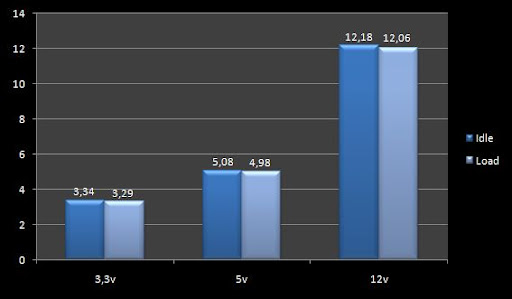
Results are good, without too much variation when estresamos the computer which is a fairly robust Rails signal. We must remember that it is a source 80 + bronze, and that according to tests by the body that provides certification, its efficiency is situated in figures higher than 85%. You can get more information here.
Noise, the unit is quite silent thanks to 139 mm that equips fan and really was not annoying none of the tests that we have submitted to the team. It is important to taking the tests made with the team at air data.
CONCLUSION
We believe that Aerocool has taken the right direction with this new V12XT series. We are at a time when concern for energy savings is growing, and the company has been an important by making available to users with a range of power with 80 + bronze certificate.
The model we reviewed today is stable, powerful, with a very careful aesthetic, and a few lines of solvents voltages that it placed very well in face to the market. Being modular, we also have the advantage of being able to connect only what is necessary, so avoiding the uncomfortable and unsightly mess of cables as easily in traditional sources.
If you are looking for a powerful source quality for your team and also have a striking aesthetics, the new 700W V12XT is an option to consider.
VALUATION
- 7/10 Performance
- Features 7/10
- Noise 7/10
- Price 6/10
Friday 7 May 2010
Tech: What is 80 PLUS®
What is 80 PLUS®
80 PLUS is an innovative, electric utility-funded incentive program to integrate more energy-efficient power supplies into desktop computers and servers. Participating utilities and energy efficiency organizations across North America have contributed over $5 million of incentives to help the computer industry transition to 80 PLUS certified power supplies.
To date, over 2,000 power supplies have been certified and many local and major computer manufacturers are selling qualified computers. Additionally, large commercial and institutional consumers are specifying 80 PLUS in their procurement policies at increasing rates.
80 PLUS now certifies power supply products for high efficiency performance in server applications with the inclusion of a category of testing for Redundant Single Output server power supplies.
Industry efficiency performance has improved dramatically over the four years of 80 PLUS' existence enabling 80 PLUS to announce higher efficiency levels of Certification (Bronze, Silver, Gold)
http://www.80plus.org/
What is the 80 PLUS specification?
The 80 PLUS performance specification requires multi-output power supplies in computers and servers to be 80% or greater energy efficient at 20%, 50% and 100% of rated load with a true power factor of 0.9 or greater. This makes an 80 PLUS certified power supply substantially more efficient than typical power supplies and creates a unique market differentiation opportunity for power supply and computer manufacturers.
80 PLUS is an innovative, electric utility-funded incentive program to integrate more energy-efficient power supplies into desktop computers and servers. Participating utilities and energy efficiency organizations across North America have contributed over $5 million of incentives to help the computer industry transition to 80 PLUS certified power supplies.
To date, over 2,000 power supplies have been certified and many local and major computer manufacturers are selling qualified computers. Additionally, large commercial and institutional consumers are specifying 80 PLUS in their procurement policies at increasing rates.
80 PLUS now certifies power supply products for high efficiency performance in server applications with the inclusion of a category of testing for Redundant Single Output server power supplies.
Industry efficiency performance has improved dramatically over the four years of 80 PLUS' existence enabling 80 PLUS to announce higher efficiency levels of Certification (Bronze, Silver, Gold)
http://www.80plus.org/
What is the 80 PLUS specification?
The 80 PLUS performance specification requires multi-output power supplies in computers and servers to be 80% or greater energy efficient at 20%, 50% and 100% of rated load with a true power factor of 0.9 or greater. This makes an 80 PLUS certified power supply substantially more efficient than typical power supplies and creates a unique market differentiation opportunity for power supply and computer manufacturers.
Review: HYUNDAI S315I USB Powered 2.0 Speakers
HYUNDAI S315I LAPTOP DESKTOP PC USB POWERED SPEAKERS

INTRODUCTION
When we use a laptop and low volume sound like IM. we no need a big power large speakers, but factory laptop speakers always got poor quality with music and simple gaming. what we need is a Self/USB powered speakers. we don't want cable anywhere :D.
what we got today is a Hyundai S315i.
SPECIFICATIONS

Font View

Side View with Volume Control

Stylish Design

Same as most USB powered Speakers USB as power, 3.5 mm input

We have tested it with a MSI Wind Netbook. we found that it is prefect matched with Netbook with its size. as we knoe most of netbook speakers is a joke :D. when equipped with S315i. it improved a lot with sound quality. especially in Base. It was so impressed.
for volume control it bring a lot easier. for that price with it, it is more than good.
for the bad area it is only usb Powered, not usb speakers, it will take audio and 1 usb port. no mute function.
INTRODUCTION
When we use a laptop and low volume sound like IM. we no need a big power large speakers, but factory laptop speakers always got poor quality with music and simple gaming. what we need is a Self/USB powered speakers. we don't want cable anywhere :D.
what we got today is a Hyundai S315i.
SPECIFICATIONS
- RMS:6W
- Driver Unit: 2" X 2
- Impedance:4
- S/N Ratio: >=65db
- Frequency Response: 35Hz-20KHz
- Dimension: 123 X 84 X 78 mm
Font View
Side View with Volume Control
Stylish Design
Same as most USB powered Speakers USB as power, 3.5 mm input
OPERATION
We have tested it with a MSI Wind Netbook. we found that it is prefect matched with Netbook with its size. as we knoe most of netbook speakers is a joke :D. when equipped with S315i. it improved a lot with sound quality. especially in Base. It was so impressed.
for volume control it bring a lot easier. for that price with it, it is more than good.
for the bad area it is only usb Powered, not usb speakers, it will take audio and 1 usb port. no mute function.
CONCLUSION
Hyundai S315i done a fairly good job. compare with other USB powered speaker it did a very nice base and sound quality, it was quit impress. for the price around AUD$20 it did very well, even though it is not full USB speaker.VALUATION
- 7/10 Performance
- 5/10 Functionality
- Price 8/10
- Aesthetics and finishing 7/10
Labels:
HYUNDAI,
review,
S315I,
Speakers,
USB Powered
Subscribe to:
Posts (Atom)
